Do you want to learn how to install Roblox on Macbook Air? Then, this article will help you learn how to do it. In this article, I’ve provided the step-by-step tutorial on how to download and install Roblox on MacBook Air device.
Before going to the installation process, let’s know what Roblox actually is. It’s an online gaming platform. This service can be installed on many devices. It supports different Operating Systems including Windows, Android, Mac, and iOS. Moreover, you can access this on devices including VR, Xbox One, Amazon devices, HTC Vive, & Oculus Rift.
Now, you will learn how to install Roblox on various Mac devices. (These include MacBook Air & MacBook Air Pro that runs macOS).

Install Roblox on Macbook Air
1. Enter Username & Password and Login to Roblox
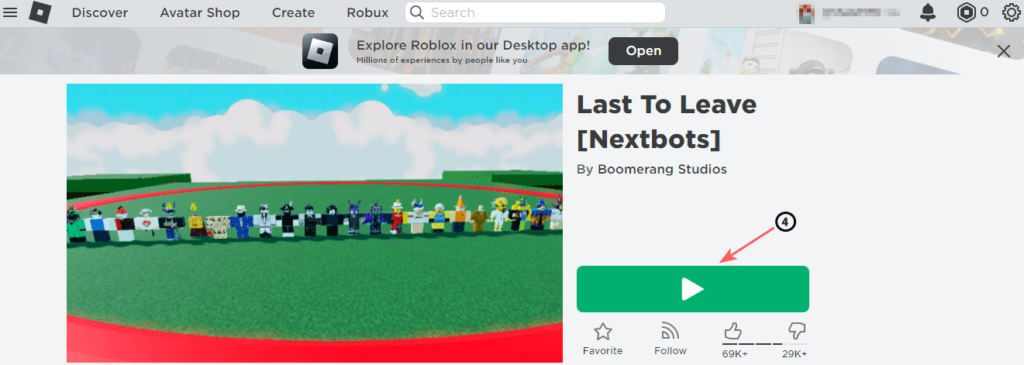
- On your device web browser, enter the company’s official website homepage URL. i.e; https://www.roblox.com
- Enter your username & password.
- Click on the Login button.
You may also like:
How to install Roblox on Linux
2. Download Roblox On MacBook Air Devices
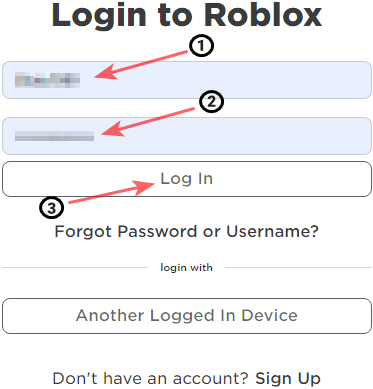
- You’ll see the Games option on the top of the menu. Click on the Games link.
- Click on any one of the games listed.
- Click the Play button to play the game which you have chosen..
- Now, the screen will display a dialogue box. In that, click on the Download and Install Roblox button.
- A file named roblox.dmg will download on your device.
3. Install Roblox On MacBook Air Devices
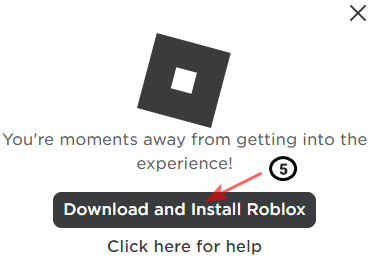
The roblox.dmg file will be downloaded and saved in your web browser’s download path.
- Open Downloads on your web browser.
- Double-Click on the roblox.dmg file to run the Roblox installer, which you have downloaded just before using your web browser.
- Click on the Roblox app icon to initiate the installation process.
- Click on Open when it is displayed on your device screen.
- Once the installation is completed successfully, click on Okay if prompted.
Now, you can access the Roblox app on your macOS device (MacBook Air, MacBook Air Pro). Click on the “Play” button that you can find below to join the millions of gamers on the platform and play games from there itself.
Note: You have to install Roblox separately for each user on your device. There is no need to install it again if you are the only one who uses your macOS device. You have to follow the above-provided steps to install Roblox on macOS devices for multiple users.
Conclusion
I hope you like this interesting & helpful article. If you feel this article will help your friends, please share this article with them on your social media accounts & profiles.
If you have any doubts related to this article or if you are getting any errors when you are installing Roblox on your MacBook devices, let me know through the comment section. We will come up with a solution that may help you.
Leave a Reply